1. If you're seeing this, you aren't signed into your Google account:
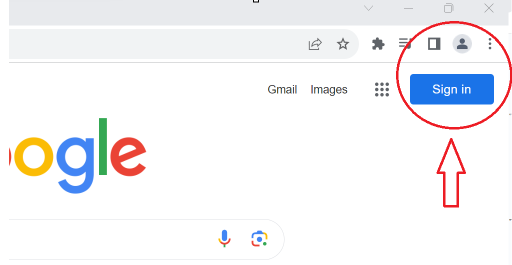
2. Click "Sign in" to sign into your Google account. If you've signed into the computer you're on before, it may have you account preloaded. If not, you'll need to select "Use another account" and sign in that way:
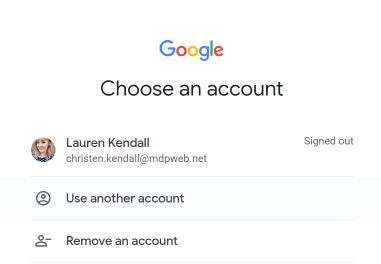
3. Once signed in, you'll see your account bubble (with your picture if you have one). Click on the bubble to make sure Sync is turned on. If it isn't, it'll look like this:
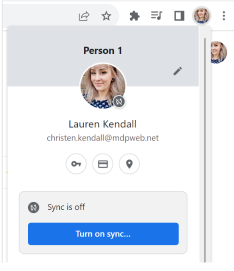
4. Click "Turn on sync...", this should load a pop up that looks like this:
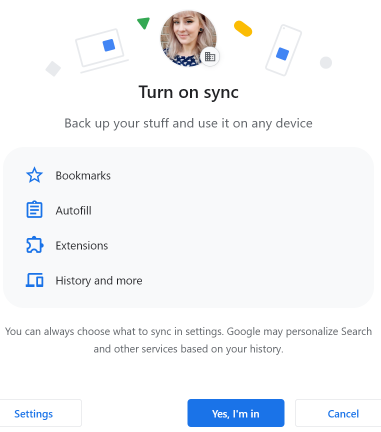
5. Click "Yes, I'm in" and your sync will be turned on! You should now see your bookmarks loaded below your address bar in the browser. If you don't, click the 3 dots in the upper right corner and navigate to Bookmarks > Show bookmarks bar. This should load any bookmarks you've saved in the past IF you saved them while sync turned on.
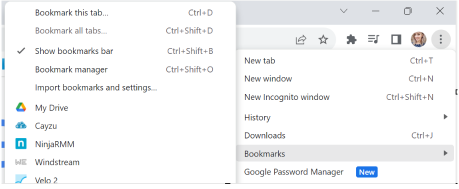
|
Rate this Topic:
|
|||
|
