Step 1 - on your smartphone please download Microsoft Authenticator. The logo should look like this
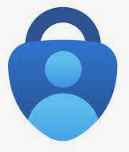
Step 2 - on your laptop, go to office.com and log in with user name of firstname.lastname@mdpoffice.onmicrosoft.com and password: You have set for your office access, may be the same as your PC logon.
- You will need to change password and then scan the QR code with Microsoft Authenticator app you installed with Step 1
Step 3 - once you have logged into office.com you will see a drop down list near the top right of the web page.
Choose install "Microsoft 365 apps"
Step 4 - You can launch the app but you may or may not have rights to do this. If it installs you are good to go. If you get prompted for an admin user/pass then you will need someone on the help desk to assist.
Step 5 - Once installed, launch word, excel, powerpoint (Just need to launch one of them). You may be prompted to log in or you will go to File --> Account and there you will need to log in with the username given in Step 2 and the updated password along with whatever 2-Factor prompts are given by Microsoft Authenticator application.
|
Rate this Topic:
|
|||
|
