Step 1: Check Device Connection in Overjet Iris
Locate the Overjet Iris icon in the bottom-right corner of your screen (system tray).
Right-click the icon, then select “Show Forms.”
Review the list of connected devices:
If your device appears on the list, it is properly detected.
If your device does not appear, proceed to Step 2.

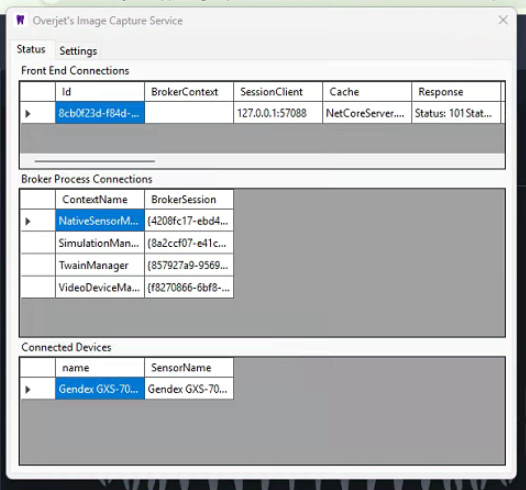
Step 2: Test USB Connections
Unplug the device and reconnect it to the same USB port.
If it is still not detected, try connecting to a different USB port on the computer.
Repeat this step using all available USB ports to verify connectivity.
If, after moving the device or sensor to different USB ports, it still does not connect:
Right-click the Overjet Iris icon in the bottom-right corner of your screen and select “Exit.”
Return to your desktop and double-click the Overjet Iris icon to relaunch the application.
Once reopened, check again to see if the device is detected.
![]()
Step 3: Submit a Support Ticket
If the device does not register after testing all USB ports and restarting the application:
Submit a support ticket including:
The computer name or hostname
A brief description of the issue (“Overjet Iris device not detected”)
Confirmation that all USB ports have been tested and the application was relaunched
This information will help the IT team or support technician quickly assist in resolving the issue.
Note:
Always ensure the device or sensor is connected directly into the computer tower (not through a docking station or USB hub).
|
Rate this Topic:
|
|||
|
