Google Photos makes it super easy to create albums, slideshows, and share items with others. Read all about the service here.
Google Photos through Apps
This app allows you to save photos directly to your MDPWeb account without needing the web site. Get more info here.
Google Photos on iOS
Learn how to access this photo album from your iPhone or iPad. Tutorial and screen shots included below!
Get the App:
Click Here for iPhone | Click Here for iPad
App View on iPhone:
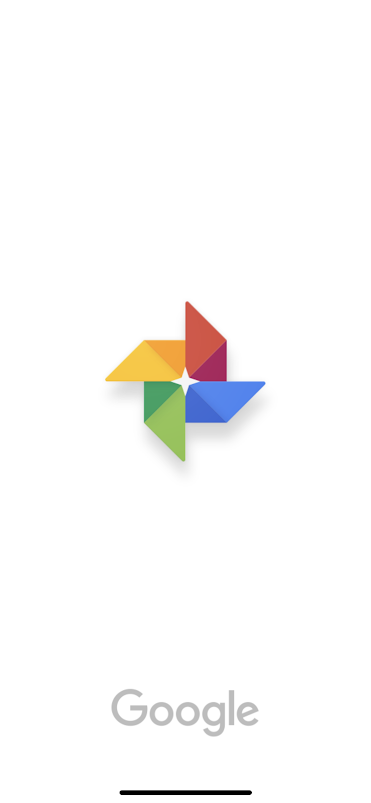
Here's what you'll see when you open the app
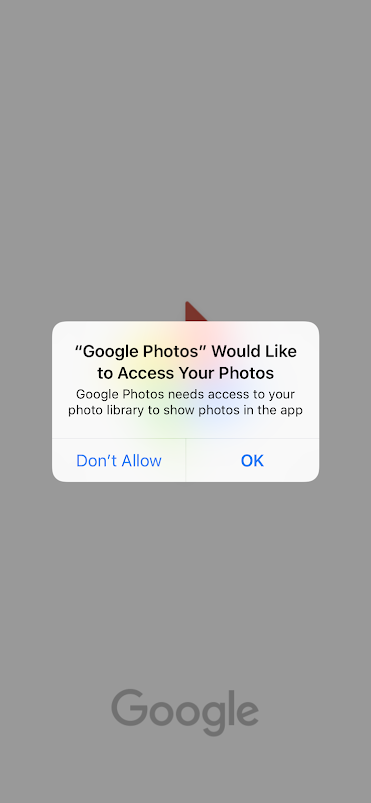
Permit Photo Access: Give Google Photos permission to access your photos. This gives your device the ability to add photos to the album.
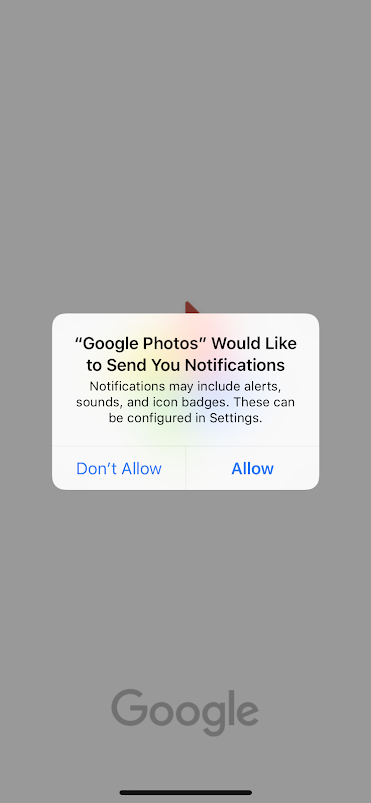
Notifications? If you want to get notifications when changes happen to the albums, click Allow.
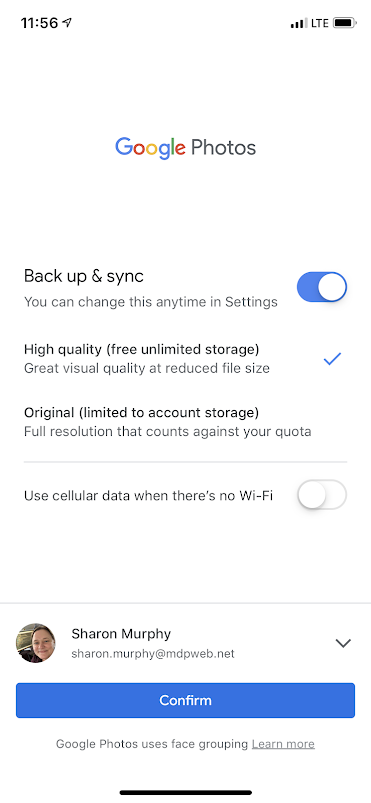
Back Up & Sync is completely optional. If turned on, the app will automagically upload photos as you take them. As for “photo quality” and “cellular data when there's no WiFi”, that is completely user preference. Warning: Enabling this feature can quickly use up your storage, leaving you unable to send or receive e-mails. For most staff, it's recommended you not enable Backup & Sync.
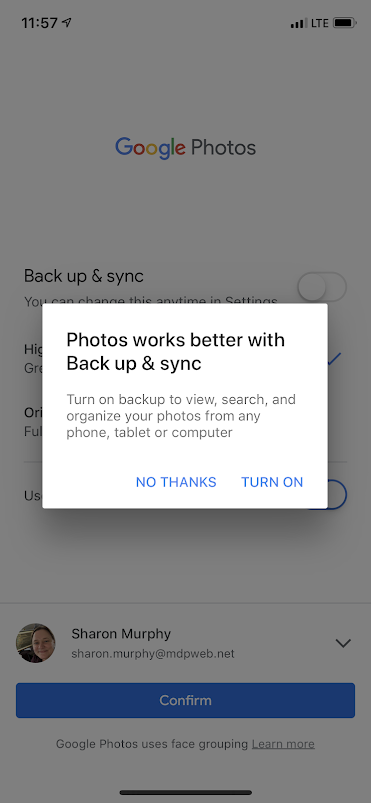
If you turn off Back Up & Sync, you'll get a reminder asking you once more.
App View on Android:

Here's what you'll see when you open the app
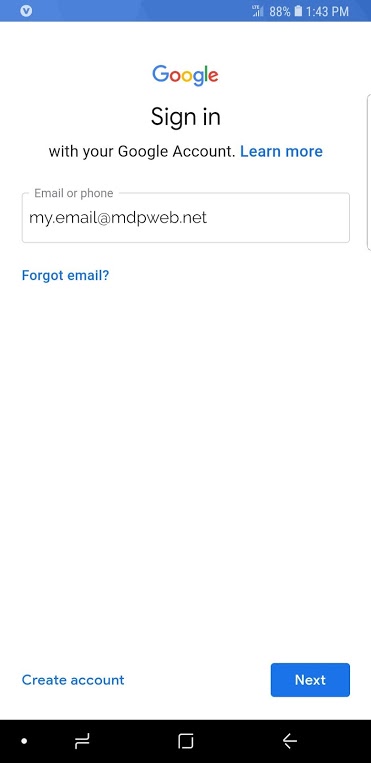
If you haven't signed in yet, you'll be taken through the steps to do so. Start with entering your work email address here.
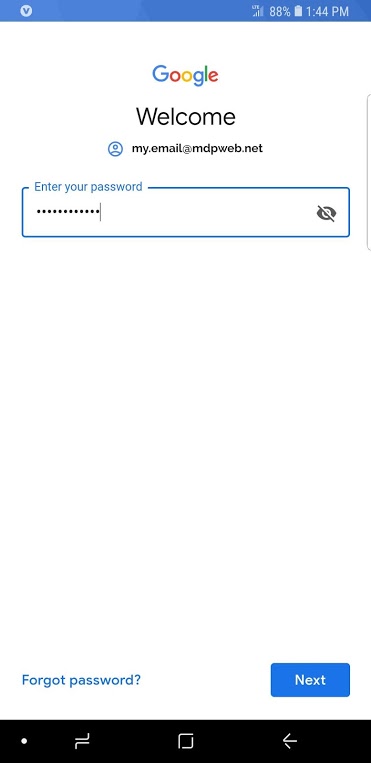
Enter your work email password here.
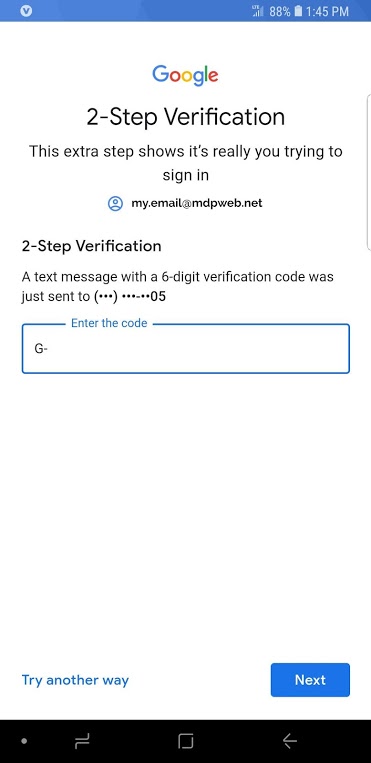
2-Step Verification: If you have additional security turned on, you may be asked to verify information here. In this instance, a cell phone has been set up as the second step.
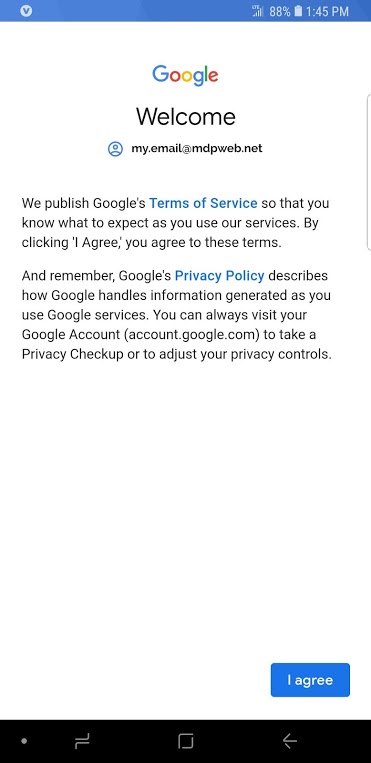
Google's Terms of Service: You'll be asked to click I Agree on his screen.
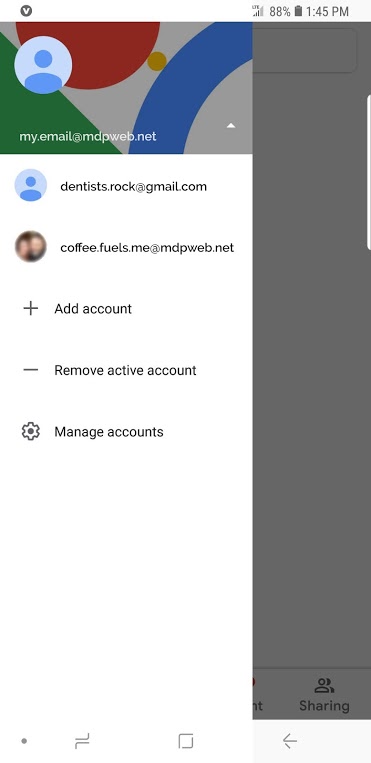
New User Added! You'll now see your account in your Google Photos app!
|
Rate this Topic:
|
|||
|
