How to Clear Your Browser Cache and Cookies in Google Chrome
Updated: 07/02/2025
Article #: 6
Sometimes, while browsing the internet, you may encounter an error message suggesting you clear your cookies. Here's how to do it quickly in Google Chrome:
✅ Quick Steps:
Open Google Chrome.
Click the three-dot menu in the top-right corner.
Select “Delete browsing data” directly from the menu.
In the pop-up window:
Make sure you're on the Basic tab.
Set Time range to: All time
Check the following boxes:
Browsing history
Cookies and other site data
Cached images and files
Click Clear data.
Close the Settings tab—your cookies and cache are now cleared
------------------------------------------------------------------------------------------------------------------------------

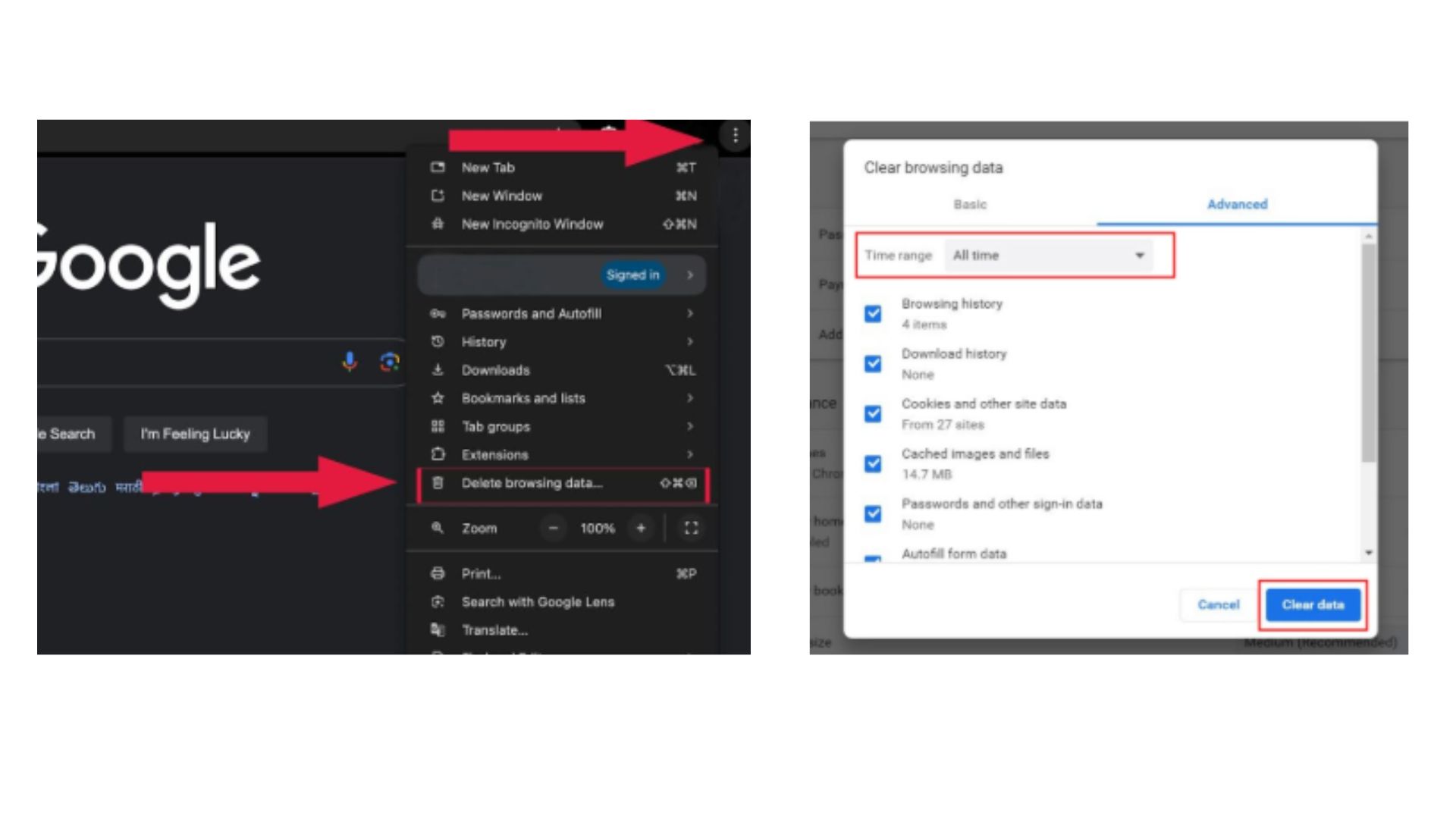
|
Rate this Topic:
|
|||
|
