Physical set up information:
The box should include all of these necessary components-
Remove the plastic wrap from the terminal and power it on by holding the power button down for 3 seconds. The power button is located on the bottom left side of the terminal. Should you ever need to manually reboot in the future: press the power button while the terminal is on to bring up power options on the screen:
Technical set up information:
The first screen you'll see will have the Square Terminal logo with a blue "Get Started" button at the bottom. Press this to begin set up.
Choose English as the default language, hit next, then accept the Terms of Use.
Next up is the Network connection page. The Square terminal will come pre-configured to connect to your office's Secure Network. Once connected, select the appropriate time zone.
You should now see the account sign on page. Instead of signing in, select Change Settings at the bottom of the page:
Go to General. Make the device name the serial number (this can easily be found in About Terminal or on the back of the device), and click Nightly Reboot>select a time.
About Terminal is also under General and includes: Software Update (if manually installed, the device will need to be rebooted after update is complete), OS version, App version, Serial Number, Hardware ID, network MACs, and Factory Reset.
On the main setting page you can access the Accessibility option to enable magnified text or the talkback feature for sight/hearing impaired patients.
Display lets staff adjust screen brightness and screen timeout durations. Sounds for volume control.
Terminals will not be signing in via an e-mail option nor creating an account. Instead we'll be using a device code. More info to come.
Square Support
FAQ: https://squareup.com/help/us/en/article/6538-square-terminal-faq
Troubleshooting: https://squareup.com/help/us/en/article/6537-square-terminal-troubleshooting
Support search/contact: https://squareup.com/help/us/en/contact?panel=0489FBDE0A2F
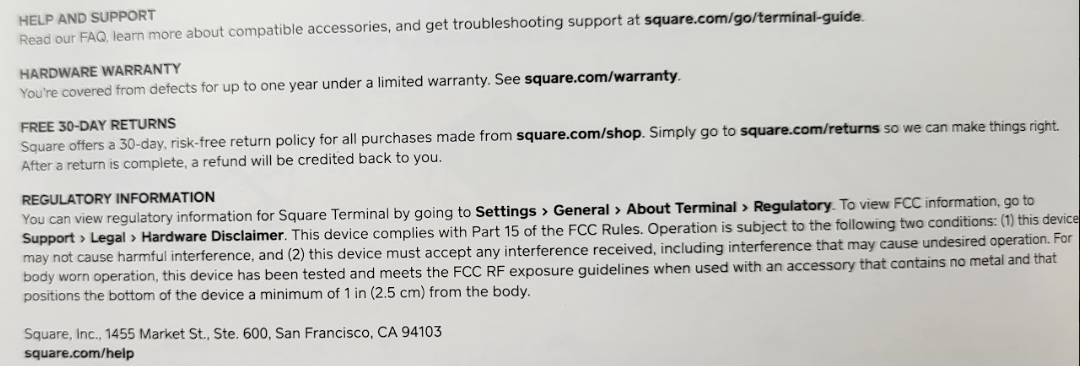
|
Rate this Topic:
|
|||
|
